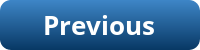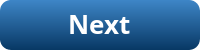Required Software Components
- Oracle Database Express 21c
- Oracle Application Express (APEX) version 24.2
- ORDS (Oracle REST Data Services) version 25.2
- Java Development Kit / Runtime Environment
- Version 17.0.1 used by ORDS
- Version 21.0.7 used by Apache Tomcat
- Apache Tomcat 9.0
Example: Database and applications will be installed on drive D:\.
Tip: Use an encrypted password database such as Bitwarden to store login details for Oracle, APEX, ORDS, and Tomcat.
Download Software
- Oracle Database Express: Oracle Database Express 21c
- APEX: Oracle APEX Download
- ORDS: Oracle ORDS Download
- Java 17.0.1: Java 17 Archive
- Apache Tomcat 9.0: Tomcat Downloads
Installation Steps
Install Oracle Database Express
Follow this guide to install Oracle Database Express: Database Express Installation Guide (Windows)
- Create folder:
D:\oracle - Extract the Oracle Database zip.
- Run
setup.exe - Make a note of the connection strings.
- Store passwords in an encrypted database, such as Bitwarden.
Install APEX
- Create folder:
D:\apex_24.2_en - Extract APEX zip into the folder (creates
apexsubfolder). - Open command prompt as administrator.
- Change to the Apex directory:
C:\>d:
C:\>cd apex_24.2_en\apex - Run SQL*Plus as SYSDBA:
D:\> sqlplus / as sysdba
- Switch to pluggable DB:
SQL> show pdbs;
SQL> alter session set container = XEPDB1; - Install APEX:
SQL> @apexins.sql sysaux sysaux temp /i/
- Set APEX admin password:
SQL> @apxchpwd.sql
- Unlock APEX_PUBLIC_USER:
SQL> alter user apex_public_user account unlock;
SQL> alter user apex_public_user identified by <password>;
Configure RESTful Services
SQL> @apex_rest_config.sql
Enter new passwords for APEX_LISTENER and APEX_REST_PUBLIC_USER.
Install Java
- Run
jdk-17.0.1_windows-x64_bin.exe - Check version:
java -version
- Also install Java 21 for Tomcat use.
Install Oracle REST Data Services (ORDS)
- Create ORDS directory:
D:\ords-25.2.3.224.1517 - Extract ORDS zip there.
- Unlock SYS and APEX accounts. NB: Remember to lock SYS after installing APEX.
Open the command prompt:sqlplus / as SYSDBA
SQL> alter user sys account unlock container=all;
SQL> alter session set container=XEPDB1;
SQL> alter user apex_listener account unlock;
SQL> alter user apex_public_user account unlock;
SQL> alter user apex_rest_public_user account unlock; - Create config directory:
D:\ords-25.2.3.224.1517\config - Create batch script ords_install.bat in the ORDS directory
D:\ords-25.2.3.224.1517 - Check and amend
ords_install.batto ensure the paths, hostname, port, DB service and SYSDBA_USER match your environment. - Open the command prompt and run the batch file:
ords_install.bat - Add ORDS bin directory to PATH:
setx PATH="%PATH%;d:\ords-25.2.3.224.1517\bin\"
Install Apache Tomcat
- Run Tomcat installer.
- Make a note of the HTTP/1.1 Connector Port. The default is 8080
- Set admin username/password (store in Bitwarden).
- Click Finish to complete the installation.
- Set CATALINA_HOME to Tomcat path. Open the command prompt as administrator.
set CATALINA_HOME="d:\apache\Tomcat 9.0"
- Create directory i under
D:\apache\Tomcat 9.0\webapps - Copy all files from
D:\apex_24.2_en\apex\imagestoD:\apache\Tomcat 9.0\webapps\i - Copy
D:\ords-25.2.3.224.1517\ords.warintoD:\apache\Tomcat 9.0\webapps. - Run
tomcat9w.exeto define the ORDS configuration location. Set Java option:-Dconfig.url=D:\ords-25.2.3.224.1517\config
Click Apply. - Restart Tomcat service using Windows Services Manager service.msc, or right-click on Tomcat icon in the system tray, click stop then start.
Launch APEX Admin
Open browser: http://localhost:8080/ords/apex_admin
Login with the APEX admin credentials you created. You can now create an APEX workspace.